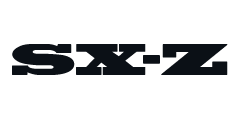Apple has officially rolled out iOS 15, the latest software update to iPhone, and with it brought a bunch of new features to compatible iPhones. These features include a new way to manage and view your notifications (called Notification Summary), the ability to use Siri voice commands when you don’t have a Wi-Fi or LTE connection, a bunch of new privacy controls, and you can now FaceTime call with people who don’t have an iPhone.
If you are an Apple Music subscriber and you listen to AirPods Pro or AirPods Max, Apple has rolled out an additional feature: support for dynamic head tracking with Spatial Audio.
Spatial Audio is Apple’s own immersive sound technology that uses the various sensors in AirPods Pro or AirPods Max and then creates a virtual space based on the location of the listener’s head and the device they are listening from (like an iPhone). Dynamic head tracking is a new feature that works on top of Spatial Audio, and makes it so that the music changes as you turn your head.
For example, if you turn your head left, the music that previously felt like it was coming straight at you will now sound more prominent in your right ear. And the opposite will happen if you turn your head to the right with your left ear. The idea is to simulate a real concert experience so that as you move around, the music changes and it sounds more lifelike and immersive.
You can only experience Spatial Audio with dynamic head tracking if you’re listening to Apple Music, wearing one of Apple ‘s more expensive AirPods, and listening from a compatible iPhone or iPad. (Apple is expected to bring this feature to Macs and Apple TV when those software updates roll out, too. )
How to disable Dynamic Head Tracking on AirPods Pro/Max
That said, not everybody who listens to Apple Music and wears AirPods Pro or AirPods Max will want dynamic head tracking — they might prefer the more traditional and straightforward stereo experience. Fortunately, Apple will let you turn dynamic headphone tracking on or off in. Here’s how:
- Open the Settings app.
- Select Accessibility,
- Select AirPods.
- Scroll down to the “Spatial Audio Head Tracking” section.
- To disable dynamic head tracking, select “Off.”
(In addition to turning dynamic head tracking off, you also have the option to turn it on for both audio & video content or just when you’re watching video content.)
This content is created and maintained by a third party, and imported onto this page to help users provide their email addresses. You may be able to find more information about this and similar content at piano.io