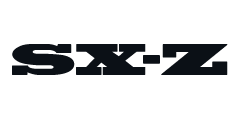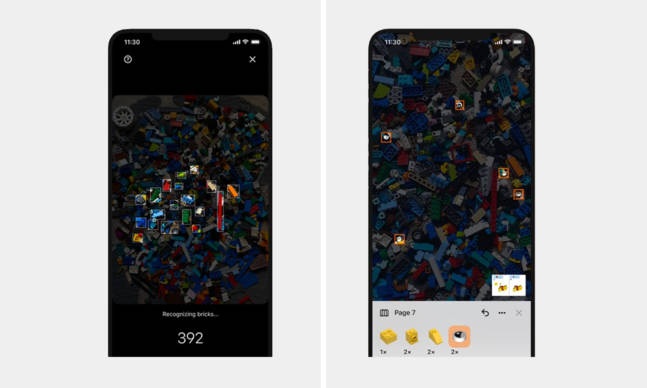What Is an SD Card, and Which Ones to Buy
If you own a digital camera — be it a compact, mirrorless or DSLR camera — you need to pair it with an SD in order for it to save your photos and videos. Most digital cameras actually don’t come with an SD card so it’s kind of up to you, the photographer, to buy one that fits your digital camera and your shooting needs.
When searching for an SD card for your digital camera, there are a lot of different options out there and it can get complicated fast. Here are the basics you need to know.
What is an SD card?
An SD (Secure Digital) card is a small removable memory card that can be inserted in a number of different consumer electronics — including digital cameras, printers, laptops, smartphones and video game consoles (like the Nintendo Switch) — to save, store and transfer data. A lot of smartphones have transitioned to using Micro SD cards, which is a smaller (in size and capacity) version of an SD card.
The cards: SD, SDHC or SDCX?
There are a few different types of SD cards —SD, SDHC (Secure Digital High Capacity) and SDXC (Secure Digital Xtra Capacity) — but they all effectively do the same job: add storage to your digital camera. SD cards are older and generally have lower capacities and slower transfer speeds. SDHC and SDXC cards are newer (and better) types of SD cards that have higher storage capacities and faster transfer speeds. And yes, they’re more expensive.
It’s important to check which type of memory card your digital camera is compatible before buying one. Most new digital cameras should support three types of SD cards. If the digital camera is more than 10 years old, there’s a decent chance it won’t support support SDHC cards and SDXC cards because they weren’t around, but that’s a problem that should be pretty uncommon.
Why is speed important?
The speed of the SD card refers to two different speeds: there’s the “write speed” and the “read speed.” The write speed is how quickly the SD card is able to record all the information while you’re taking photo or video with your camera, while the read speed is how fast you can transfer data off of the SD card. The write speed and the read speed are typically the same on most SD cards.
The speed of an SD card is important as a quality-of-life feature, but it’s crucial for people shooting with higher-end digital cameras. Higher-resolution photos and videos require an SD card to be fast so that it can record all the data as fast as possible. Most SD cards with a high-capacities generally also tend to have high speeds, so you don’t have to worry as much about a high capacity card with a low speed.
If you don’t see the speed of the SD card advertised, the other thing you want to look out for is its class rating. The SD Association (the governing body of SD cards) created a class system to help standardize SD card speed ratings, and each SD card is given a class rating. The higher the class rating, the faster the write speeds of the SD card
Here are the various classes and their minimum write speeds: Class 2 (2MB/s), Class 4 (4MB/s), Class 6 (6MB/s) or Class 10 (up to 10MB/s).
Why is capacity important?
SD card capacities are typically measured in gigabytes (GB) and range from just a handful of gigs up to 512GB. When deciding what SD card capacity you should get, you need to have a knowledge of what size photos or videos you’re taking.
If you have a fairly modern mirrorless or DSLR camera, uncompressed RAW photos will take up in the neighborhood of 7 megabytes (MB) apiece. With this knowledge, you can fit about 325 photos on an SD card with a capacity of 16GB, or 650 photos on a 32GB card.
Videos take up more space than photos and complicate things in an additional direction; in addition to resolution and bitrate, you also need to factor in things like video length and aspect ratio. If you’re shooting a 4K video at 60fps (which is pretty standard these days for action cameras, compact shooters and even smartphones), a 16GB card can store about ten 4K 60fps videos.
Some buying advice
• If you can, buy the most advanced card that your camera is capable of accepting.
• Buy from a well-known SD card maker, such as SanDisk or Lexar.
• Before buying an SD card, check to see if there are higher-capacity models available — you might be able to get better deal on one.
All that said, here are some great picks.
Lexar Professional Class SDXC (64GB)
Best All-Around
The Lexar Professional line of SDXC cards is one of the best you can buy. Its boast Class 10 speeds and a relatively high capacity, and it’s fully capable of handing your camera’s 4K photos and videos. And it’s still really affordable. This line ranges in capacities from 32GB to 1TB.
SanDisk Extreme SD (16GB)
Best Budget
The SanDisk Extreme SD line is a great affordable option. Despite its price, it still delivers relatively Class 10 speeds (up to 90MB/s) that are only a slight drop off from the Lexar Professional SDXC line (above). It’s available in a range of capacities, from 16GB to 256GB.
SanDisk Extreme PRO SD UHS-II (64GB)
Best Upgrade
The SanDisk Extreme Pro is a beast of SDXC card. Its extreme fast read and write speeds — Class 10 — have made it a go-to choice for professional photographers and videographers who shoot in the highest resolution. It’s available in capacities up to 128GB.
This content is created and maintained by a third party, and imported onto this page to help users provide their email addresses. You may be able to find more information about this and similar content at piano.io