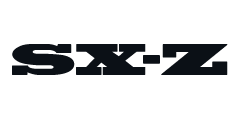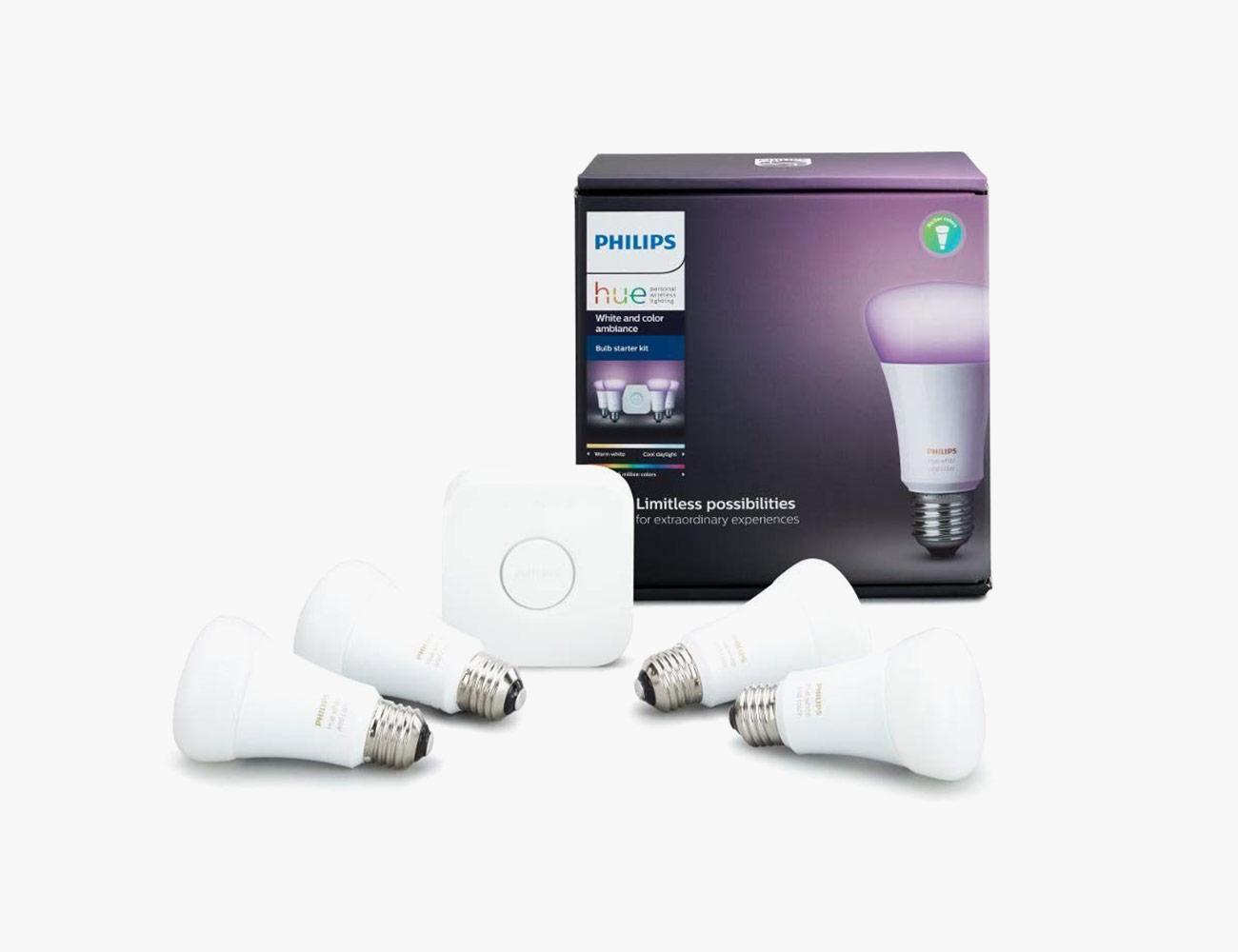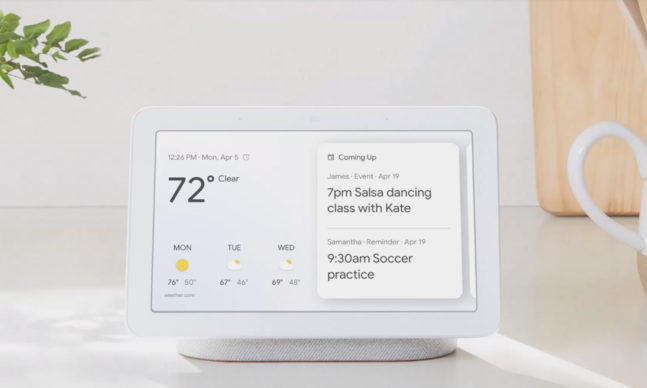Buying Smart Light Bulbs for the First Time? Here’s What You Need to Know
The first thing to know is that, compared to other smart home tech, smart light bulbs are simple. They’re almost exactly the same as conventional LED bulbs, but with a whole host of added benefits.
The Advantages of a Smart Bulb
You can do a host of other neat things with smart light bulbs that you simply can’t conventional LED bulbs, too. Most of them have to do with control.
• Remote control: You can turn smart lights on or off even if you’re not home. All you need to do is have your smartphone connected to Wi-Fi or LTE, and a compatible smart home app at the ready.
• Create schedules: You don’t need to turn your lights on or off manually. With schedules you can set them to turn off or on (or otherwise change their settings, at a certain time every day or night. If you have multiple smart lights you can have them all set to the same or different schedules, too.
• Create scenes: A “scene” or “room” in the context of a smart home is a group of devices all working together. For example, you can group the three smart light bulbs that are located in your bedroom together, name them “Bedroom,” and then turn them all on or off with a single voice command: “Hey Google, turn off bedroom lights.”
• Brightness control: Not every smart light bulb is dimmable, but many are. Dimmable smart light bulbs are neat because you can adjust the brightness without having to adjust a physical dimmer. You can adjust it via an app or using voice commands.
• Energy efficient: The vast majority of modern light bulbs are LEDs, and that includes most smart light bulbs. They’re naturally more energy-efficient than traditional incandescent bulbs, but the fact that they’re smart means you can always check on them; if you’ve left a light on by accident, you can turn it off from anywhere you have a Wi-Fi or LTE connection.
What to Look Out For
There are many different smart light bulbs that you can choose from in 2020. Not all of them work the same way or have the same capabilities, however. Here are some common questions to ask when considering your choice.
• Does it need a hub? Some smart lights connect directly to your home’s Wi-Fi network so you can easily control them straight from your smartphone or with a voice assistant. Others, require an extra piece of hardware, like a hub or a bridge, to do the exact same thing. Knowing if the smart lights will need extra hardware, which also adds an extra expense, is one of the most important things before investing in smart lights.
• Is it compatible with your other gear? The other big important thing to consider before buying a smart light bulb is knowing whether it will work with your home’s smart ecosystem. Not every smart light is compatible with Amazon’s Alexa, Apple’s HomeKit, the Google Assistant or IFTTT, so you need to check beforehand.
• What do you want for light color and temperature: If you’re willing to spend a little more, you can buy smart lights that have various colors and temperature effects. For instance, Philips Hue’s White And Color Ambiance smart bulbs can shine in millions of different colors and various shades of white light. These smart lights can also adjust the temperature of the light throughout the day, which can help you better wake up or fall asleep.
Smart Lights or Smart Switches/Outlets: Which to Choose?
Smart lights are great smart home products but they aren’t great in every scenario. For example, an area in your home that has multiple lights controlled by a single light switch probably isn’t a great situation for smart lights. A better solution for such a scene, like a large family room with lots of overhead lighting, would be to buy a smart switch instead, such as the Wemo Light Switch, instead.
Smart switches are generally a little cheaper and can be used to control the “dumb” lights that you already have. This also means that you can use smart switches to control any light bulb. On the downside, smart switches usually require more installation — typically some light wire-work — and they can’t be used to create scenes. While most smart light switches are able to dim the lights, they definitely can’t adjust the color or temperature like you’re able to with a lot of smart light bulbs.
The Best Smart Bulbs You Can Buy Right Now
Philips Hue White
Best Starter Bulbs: Philips Hue makes the most popular smart bulbs. The company’s “White” smart bulbs can’t produce the many shades of color as the “White and Color Ambiance” smart bulbs, but they’re cheaper, still dimmable and work in much the same way.
Compatibility: Amazon Alexa, Google Assistant
Smart Hub? Optional
Philips Hue White and Color Ambiance
Best Multi-Color Bulbs: These are the best option for people who really want to play around with all the customization options smart bulbs have to offer. Like the company’s “White” bulbs, they work with pretty much smart home ecosystem and you can control them with your voice. The big upside with them is that, via the app, you can adjust the smart lights to change to one of 16 million colors and shades of white. The downside is that you need to use the Hue smart hub (included in the starter pack) to get the most out of them.
Compatibility: Apple HomeKit, Amazon Alexa, Google Assistant, Samsung SmartThings
Smart Hub? Yes
Wyze Bulb
Best Budget Bulbs: At just $8 a piece and even cheaper in packs, you’re not going to find a more affordable smart bulb than the Wyze Bulb. And it’s actually pretty versatile to boot. It’s compatible with both Amazon’s and Google’s smart speakers. You can adjust its brightness and color temperatures (from warm to cool). And if you use Wyze’s other smart home products, you can have the Wyze Bulbs perform tricks like lighting up when certain sensors are triggered, like when motion is detected by a Wyze Cam.
Compatibility: Amazon Alexa, Google Assistant, IFTTT
Smart Hub? No
|
Ikea Tradfri
Best Decorative Bulbs: Ikea’s first smart filament light bulb is beautiful, dimmable and relatively affordable. Its tinted glass helps create a warm, moody light. The only downside is that you’ll need to buy a smart hub, the Tradfri gateway ($35), to get the most out of it, such as the ability to control with voice controls or work with Ikea’s ecosystem of smart home products (consisting of motion sensors, LED light bulbs and some light panels).