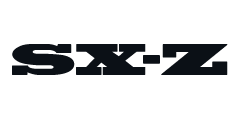You Want a Trackball, You Just Don’t Know It Yet
For decades, the standard set of tools for computing has been more or less set in stone. When you sit at a desk, you use a keyboard for typing in words and you use a mouse to point and click things. If you have a laptop, maybe you use its touchpad. If you’re really out there, you might use a Magic Trackpad or its equivalent. And that’s fine! It’s OK to be normal, but if you really want to the next level of comfort and productivity at your desk, it’s time to put away childish things and upgrade. My friend, you should be using a trackball.
Trackballs, while a little tough to get the hang of, are rarer than they should be. And they’re more comfortable, more useful, more efficient and dare I say cooler than every alternative, and now that I’ve seen the light after years of missing out, I’ll never go back. If you make the switch, and you should, you’ll see what I mean. Let me make the case.
The Case Against the Venerable Mouse
For all their popularity, there are a ton of reasons not to use a traditional mouse. First and foremost is the ergonomics. Do you ever get pain in your wrist after a long stint at the computer? I know I used to, and if you’re using a standard mouse, it’s no wonder. It might feel like you are in a resting state, but various parts of your hand and arm are actually tense. If you hold your mouse with a so-called “claw” grip, muscles on the back of your hand are too. Worse yet, standard mouse posture, with your palm parallel to the desk, keeps your forearm in a perpetually twisted state. Twisting your wrist to the left or right as you point and click can cause further stress. Also, you may not have it (yet), but “mouse elbow” is real.
One solution to this problem is a vertical mouse which holds your wrist in a better position like the Logitech MX Vertical. But even a vertical mouse requires precious acreage on your desk. Unless your sensitivity is through the roof, you’ll always need a decent amount of room to slide the dang thing around, lift it up, set it down and then slide it around again. And if a glass of water or can of soda encroaches on that space, you’re asking for trouble.
Standalone trackpads, with their stationary footprint, are an improvement and can offer some fun gesture controls depending on your computer’s operating system, but come with their own downsides. All that swiping and tapping can still tweak your wrist and, worst of all, clicking and dragging becomes a true nightmare. If only there were a way to solve all of these problems at once…Surprise, there is! It’s called a trackball.
Why You Should Try a Trackball Instead
Completely stationary, a trackball lets you dial in a comfortable, relaxed position and keep it all day every day while simultaneously freeing up your desk for mugs, post-its, chargers — whatever you want. There are a wide variety of vastly-different trackballs, so you have creative license to figure out which model works best for you.
The choice between designs that offer a small ball you control with your thumb or a larger ball you operate with your index or pointer gives you a variety of control options and ergonomic setups the world of mice just can’t match. What’s more, trackballs virtually all include a wealth of extra, programmable buttons to customize to your various needs. To top it all off, they’re uncommon, exotic and, by this nerd’s definition, even cool.

My first trackball
• Ambidextrous design
• Four programmable buttons
• Physical scroll wheel
• Included wrist wrest
• Wireless connection by Bluetooth or USB
Price: $75
I started exploring trackballs after a bout of ulnar wrist pain that dogged me constantly and would flare up after long days at the office. Sitting stationary at your desk all day isn’t ideal for fitness, but maintaining a comfortable and healthy posture is crucial to your arm and joint health while you are doing it. And if you don’t have a Repetitive Stress Injury (RSI) or similar pain from your time with a mouse, good! But it’s worth being proactive to avoid. If you don’t believe me, just ask the guy who invented Kirby.
The first trackball that I bought was the Kensington Expert Wireless ($75), and it was for the extremely shallow reason that I liked the way it looked, but it turns out to have a whole host of other features that make it appealing. I’m righthanded, but its symmetrical design makes it a rare option that also works for lefties. And while folks swear by trackball models that put a smaller, marble-sized ball under your thumb, but I instantly fell in love with the cue-ball design that lets me pilot my pointer with my more dexterous index and middle fingers. Switching overtook a little bit of getting used to, a few weeks of minor fumbling with the cursor, but the improvement in comfort was immediate and extreme. It was love.
Once I got acquainted with my Kensington, I knew I would never go back, but I did want to go forward and explore more. For all its appeal, the Expert Wireless has a few flaws that were a particular problem for me. Chiefly, instead of any sort of scroll wheel, it has a scroll ring that loops around the ball. It’s a joy to spin around and around and around, but it requires just enough wrist movement that it still can cause me a bit of pain. And while its included wrist rest works well enough, its relatively flat design left a little to be desired. So I decided to dig a little deeper.
That’s when I discovered the Elecom Huge ($55), a common sight on Reddit’s haven for trackball nerds. With its mitten-shaped design, it’s almost obscenely comfortable to use, and the thumb-mounted left-click button and traditional scroll wheel mean that I never have to move my wrist at all — a small improvement that feels almost magical in practice.

My current trackball
• Hand-shaped ergonomic design
• Eight programmable buttons
• Physical sensitivity switch
• Wildly comfortable sculped palmrest
• Wireless connection by Bluetooth or USB
Price: $55
The buttons on the Elecom Huge are, frankly, a little bit overkill. In addition to left and right click, the Huge has three programmable function buttons, a scroll wheel that clicks in and tilts up and down and forward and back buttons for your browser. Without the help of third party software (I use a program called Steermouse), you won’t be able to reprogram them all, but you’d be hard-pressed to come up with uses for each. So far, having a copy and paste buttons within finger’s reach has been my particular joy.
But what I think I love most about the Huge is its amazing aesthetic. Your mileage may vary when it comes to style, but for my money, it’s a sharp, neo-Thinkpad antidote to the theoretically-all-white-but-eventually-dingy aesthetic of Apple’s hegemonic peripheral mice and keyboard. Its swooping palmrest and the ruby red crown jewel, which is surrounded by an army of buttons, make the Huge seem more like something you’d use to pilot a spaceship than a mouse cursor. It’s a visibly strange and specialized tool, but it’s one that I’ve learned to master. Also, it gives me a nerdy but endless sense of satisfaction whenever I lay hands on it.
That, I think, is perhaps my best argument for trying a trackball. Or at least it’s my favorite. For cubicle cowboys and desk jockeys, it’s easy for an unassuming computer to melt into the background with whatever mouse and keyboard you were assigned by IT. And if that’s not a problem for you, great! But the right keyboard, the right trackball, can give you a sense of ownership and agency that adds a spark of joy to your day when you sit down to get to work. You’re not just using any computer, you’re using your computer, tricked out just how you like. Yes, it’s a nerdy endeavor, but you’re sitting there all day either way. Might as well be comfortable, and maybe even have a little fun.