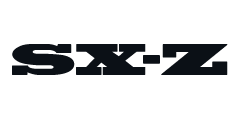Most computers, be it a laptop or a desktop, don’t have great built-in speakers. That’s why a lot of people opt to buy computer speakers. These are small powered speakers that can plug directly into your computer (via 3.5mm or USB), so they’re easy. That said, you can use other types of speakers, like passive bookshelf speakers, but turning them into computer speakers is a little more complicated.
Here’s what you’ll need:
• a pair of bookshelf speakers
• a computer or laptop
• an external desktop amplifier
• a 3.5mm to RCA cable
The Bookshelf Speakers
Bookshelf speakers are passive speakers (meaning they don’t have built-in amplification) that are typically comprised of two drivers, a tweeter and a woofer (for the high and low frequencies, respectively). Their compact design means that they’re meant to be placed at the height of your ears on a table or a bookshelf. This makes them great computer speakers as well. The above bookshelf speakers are the Audioengine P4 ($249), but you can really use any passive bookshelf speakers in this setup.
The Desktop Amplifier
In a home theater or hi-fi system, which is the traditional place where bookshelf speakers are used, the AV receiver or integrated amplifier is used to drive them. But in a desktop situation, you’ll want an amplifier that can plug directly into your computer (via USB or 3.5mm) and also has RCA connections for your speakers. A good options is the Audioengine N22 ($199).
The RCA to 3.5mm Cable
The cable to connect your computer to your external amplifier will most likely be a RCA to 3.5mm jack, which you can pick up for pretty cheap — this one from AmazonBasics costs just $8.
The Final Steps
Once you’ve assembled and connected all three primary components, setting it up is pretty easy. You’ll need to plug in and turn on your external amplifier and then go into your computer’s audio settings and make sure that the output selected is the amplifier rather than your computer’s built-in speaker. And that’s it!
(Keep in mind that if you reboot your computer it make default back to your computer’s built-in speakers, in which case you’ll just need to go into audio settings and switch it back.)
This content is created and maintained by a third party, and imported onto this page to help users provide their email addresses. You may be able to find more information about this and similar content at piano.io