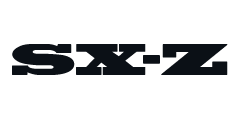Longtime owners of an Amazon Echo (or any other Alexa-enabled smart speaker) may have noticed that Alexa is asking a lot more follow-up questions than before. And if you just want an answer to a question without having what seems to be a full-blown conversation with Alexa, that can be annoying.
For example, you could ask Alexa about today’s weather and, after answering, it’ll say “by the way” and ask if you’d like to know what the weather is going to be for the next few days. Or if you ask Alexa to set an alarm for the following morning, it might say “by the way” and ask if you’d like to set a morning alarm for the rest of the week.
Again, you might find this helpful. But you might also not. Fortunately there are a few fixes and all you have to do is adjust a few settings within the Alexa app.
How to Turn on Brief Mode on your Alexa smart speaker
Brief Mode is a feature that makes Alexa speak less as well as shorten its responses in general. So, brevity. Here’s how to turn it off.
- Open the Alexa app on your smartphone.
- Select the More (three horizontal lines) tab in the bottom-right corner.
- Select Settings.
- Scroll down and select Voice Responses.
- Turn on Brief Mode.
- Open the Alexa app on your smartphone.
- Select the More (three horizontal lines) tab in the bottom-right corner.
- Select Settings.
- Select Notifications.
- Select Things to Try and turn both sliders off.
- Open the Alexa app on your smartphone.
- Select the More (three horizontal lines) tab in the bottom-right corner.
- Select Settings.
- Select Notifications.
- Select Amazon Shopping.
- Scroll down and turn off the option that says “Receive personalized recommendations and deals based on your shopping activity.”
How to Prevent Alexa from Asking If You’d Like to ‘Try New Things’
The other thing you can do is disable Alexa’s suggestions where it asks (or suggests) if you’d like to try new things. If you don’t want to kill that conversation before it even starts, do this:
How to Stop Alexa from Asking if You’d Like to Buy Something
Alexa is the mouthpiece for the largest e-commerce company in the word, so it makes sense that it’s going to try to get you to buy things. You can stop Alexa from giving you purchasing advice, fortunately. Here’s how:
This content is created and maintained by a third party, and imported onto this page to help users provide their email addresses. You may be able to find more information about this and similar content at piano.io